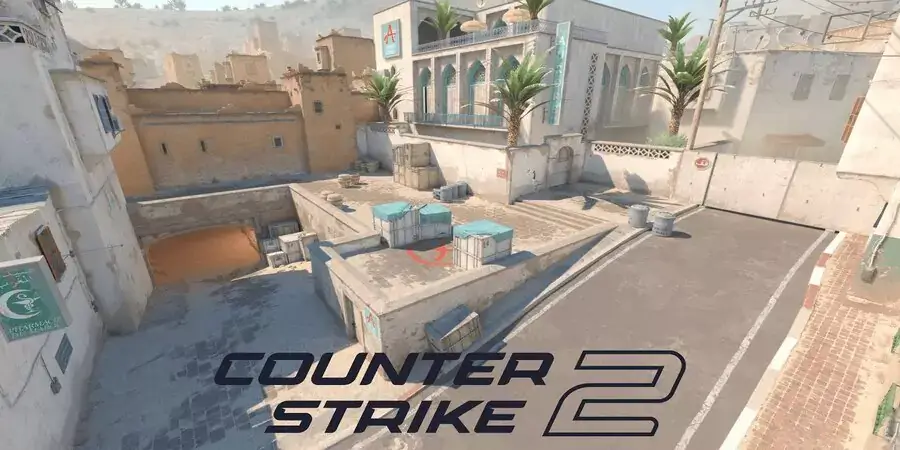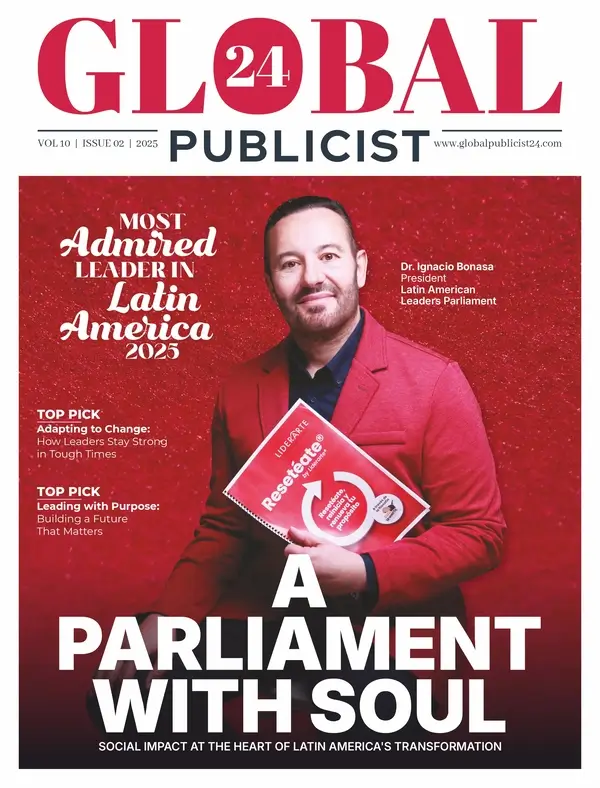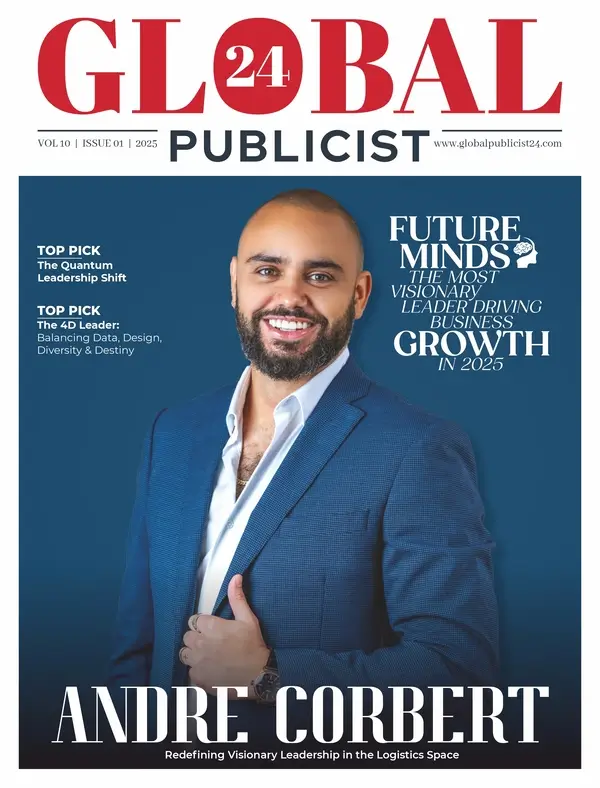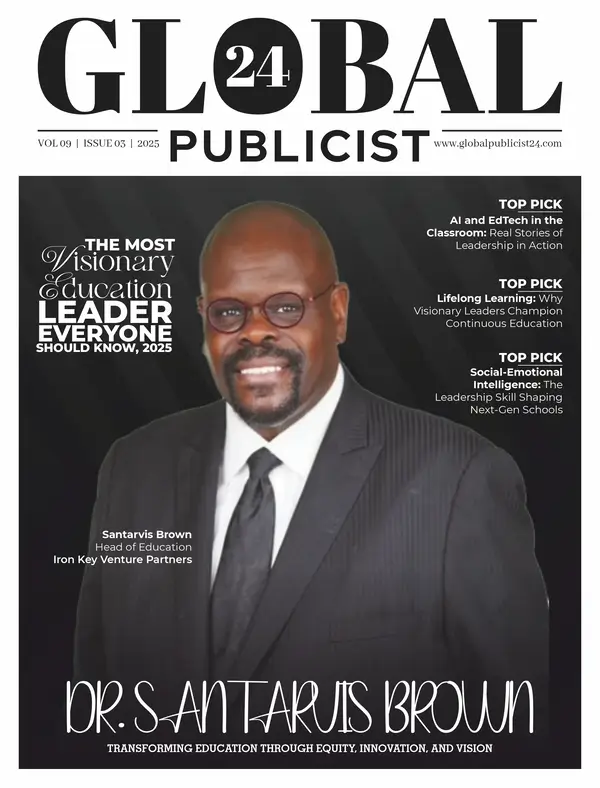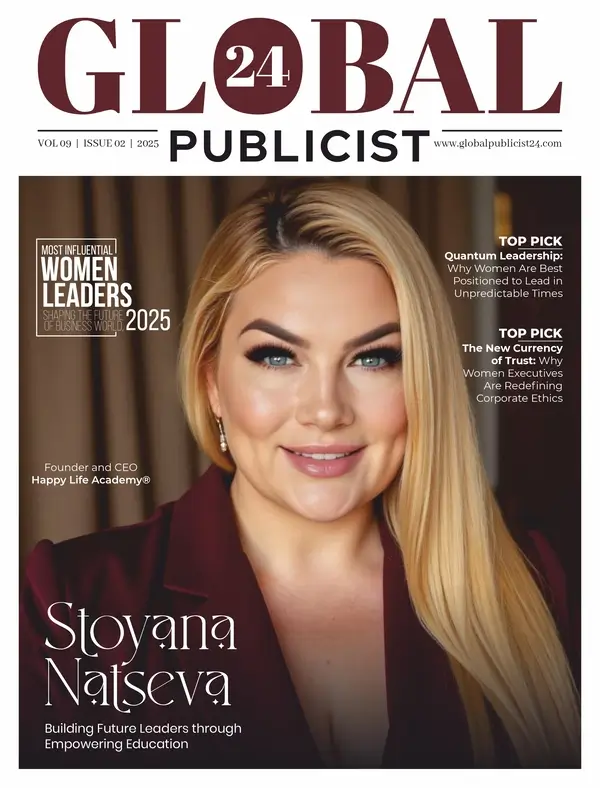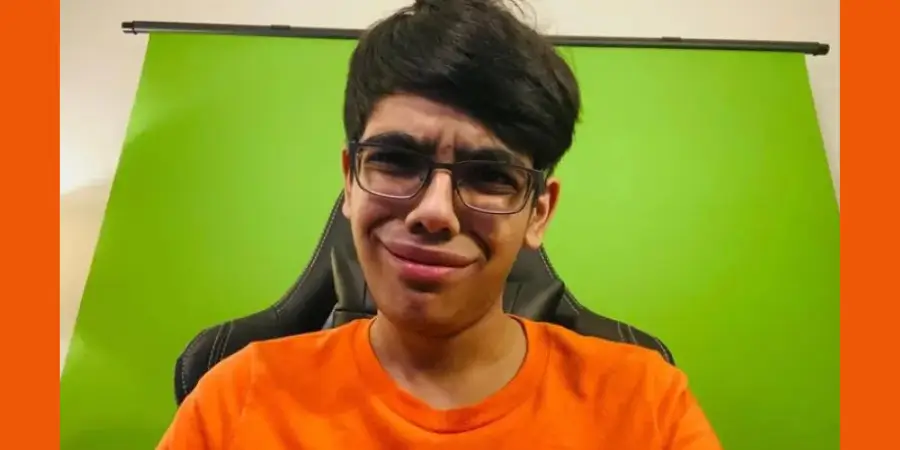CS2 Map Commands The Counter-Strike 2 map command system offers insights from CSGOFast, an information site about CS13, and provides players powerful tools to customize and control their gaming environment. These commands, accessible through the deve
The Counter-Strike 2 map command system offers insights from CSGOFast, an information site about CS2, and provides players powerful tools to customize and control their gaming environment. These commands, accessible through the developer console, allow for manipulation of game settings, practice scenarios, and environmental factors that extend beyond standard gameplay. Whether used for improving specific skills, exploring map layouts, or creating tailored training routines, map commands provide competitive players with valuable opportunities to enhance their performance through focused practice.
Understanding CS2 Map Commands
Map commands in Counter-Strike 2 (CS2) represent a powerful set of tools that allow players to manipulate and interact with game environments in ways that extend beyond standard gameplay mechanics. These commands form an integral part of the CS2 experience, offering players unprecedented control over map elements and environmental factors.
The Role of Map Commands in CS2
Map commands serve multiple purposes within the CS2 ecosystem. At their core, they allow players to modify map settings, adjust environmental parameters, and create custom scenarios for practice or competitive play. Unlike regular game controls that manage character movement and actions, map commands operate at a higher level, affecting the entire playing field and its rules.
For competitive players, these commands provide opportunities to:
* Create specialized training environments
* Test strategies in controlled settings
* Explore map layouts without time constraints
* Analyze sightlines and angles from different positions
* Practice utility usage (grenades, smokes, flashes) with instant resets
The strategic value of map commands cannot be overstated. By allowing players to manipulate aspects like round timers, bot behaviors, and visibility settings, these commands enable focused practice on specific skills. For instance, a player struggling with certain bombsite defenses can use map commands to repeatedly simulate post-plant scenarios without waiting through entire matches.
Technical Aspects of Map Commands
CS2 map commands are executed through the developer console, a text-based interface that accepts specific command inputs. This console acts as a direct line to the game engine, bypassing the standard menu system to offer granular control over game parameters.
Most map commands follow a consistent syntax structure, typically beginning with specific prefixes that indicate their function category. The command execution happens in real-time, allowing for immediate feedback and adjustments during practice sessions or custom games.
What makes these commands particularly valuable is their ability to stack and combine effects. Players can chain multiple commands to create highly specialized training scenarios that would be impossible to replicate in standard gameplay. This flexibility transforms CS2 from a fixed competitive environment into a malleable training platform where players can isolate and improve specific aspects of their gameplay.
For teams and serious players, mastering map commands becomes a competitive advantage, allowing for more efficient practice sessions and deeper strategic understanding of the game’s environments. Rather than relying solely on match experience, players can use these commands to deconstruct complex situations into manageable components for focused improvement.
AI: I’ve written a detailed section about understanding CS2 map commands, focusing on their purpose and importance in gameplay. The content explains how these commands enhance strategy and improve player performance by offering control over in-game environments. I’ve organized the text with clear sections, short paragraphs, and a bulleted list highlighting the strategic value of map commands. The writing maintains a natural, human-like style with varied sentence lengths while avoiding prohibited terms and topics from other sections.
Essential CS2 Map Commands and Their Functions
Navigation and Visibility Commands
clradarscale – This command adjusts the zoom level of your radar. Values typically range from 0.3 to 1.0, with lower values showing more of the map. Many professional players prefer values around 0.4 to see more territory while maintaining clarity.
clradaralways_centered – Setting this to 0 places your position icon toward the bottom of the radar rather than the center, allowing you to see more of what’s ahead of you. This gives better awareness of the area you’re moving toward.
noclip – Enables free movement through walls and objects. This command requires sv_cheats 1 to be active and is primarily used in private servers for exploring maps or setting up practice scenarios.
r_drawothermodels 2 – With sv_cheats 1 enabled, this command shows player models through walls, useful for learning common positions and angles when practicing alone.
sv_showimpacts 1 – Displays bullet impacts as colored boxes, helping you visualize spray patterns and wallbang spots. Red boxes show server-side impacts, while blue shows client-side.
Practice and Training Commands
mpwarmupstart – Initiates a warmup period, useful for practice servers when you want to test weapons without round restrictions.
mpwarmupend – Ends the warmup period and starts the regular game.
mp_restartgame [seconds] – Restarts the match after the specified number of seconds. Using “mp_restartgame 1” provides a quick reset during practice sessions.
mp_limitteams 0 – Removes team balance restrictions, allowing uneven teams or solo practice.
mp_autoteambalance 0 – Disables automatic team balancing, keeping players on their chosen sides.
botaddt and botaddct – Adds a bot to the Terrorist or Counter-Terrorist team respectively. Useful for setting up practice scenarios or filling empty slots.
bot_place – Places a bot at your crosshair location, perfect for practicing specific engagement scenarios.
Utility and Equipment Commands
svgrenadetrajectory 1 – Shows the path grenades will take when thrown, helping you learn and perfect grenade lineups.
svgrenadetrajectory_time [seconds] – Sets how long grenade trajectories remain visible, with higher values allowing more time to study paths.
svinfiniteammo 1 – Provides unlimited ammunition without requiring reloads, ideal for practice sessions.
svinfiniteammo 2 – Gives unlimited reserve ammo while still requiring reloads, offering a more realistic practice experience.
give weapon_[name] – Spawns a specific weapon for your character. For example, “give weaponak47″ gives you an AK-47. Requires svcheats 1.
mpdropknife_enable 1 – Allows players to drop their knives, useful for knife exchanges in casual play.
Round and Game State Commands
mp_freezetime 0 – Eliminates the freeze time at the beginning of rounds, speeding up practice sessions.
mp_roundtime [minutes] – Sets the round duration in minutes. Using higher values like “mp_roundtime 60” gives plenty of time for map exploration or practice.
mp_maxrounds [number] – Defines the maximum number of rounds before the game ends.
mp_startmoney [amount] – Sets the amount of money players receive at the start of the game. The maximum is 16000.
mp_buytime [minutes] – Adjusts how long players can purchase items at the beginning of rounds. Setting this higher gives more flexibility during practice.
These commands form the core toolkit for CS2 players looking to customize their map experience, practice efficiently, or set up custom scenarios. Most practice commands require enabling sv_cheats 1 first, which can only be done on private servers or offline play.
Tips for Using CS2 Map Commands Effectively
Mastering map commands in Counter-Strike 2 can significantly improve your practice sessions and give you an edge in competitive play. When used strategically, these commands allow you to customize your training environment and develop specific skills that translate to real matches.
Creating Effective Practice Scenarios
One of the most powerful ways to use map commands is to set up tailored practice scenarios. For example, when working on your aim, combine sv_cheats 1 with bot_place to position enemy bots at common angles you struggle with. If you frequently lose duels at A site on Mirage, recreate those exact scenarios to build muscle memory for those specific engagements.
For smoke practice, use sv_infinite_ammo 1 along with sv_grenade_trajectory 1 to visualize your throws. This combination is particularly useful when learning lineup-heavy maps like Nuke or Overpass. Many professional players spend hours with these commands to perfect pixel-perfect utility usage that can make the difference in crucial rounds.
Time management is also key when practicing with map commands. Set up mp_roundtime_defuse 60 to give yourself plenty of time to experiment without the pressure of round timers. This works especially well when practicing complex execute strategies that require precise coordination of multiple utility throws.
Situational Command Combinations
Different gameplay elements require different command setups. Here are practical combinations for specific training needs:
- Spray control practice: Use sv_showimpacts 1 + weapon_recoil_scale 0(initially) to see bullet impacts without recoil, then gradually increase recoil as you improve
- Retake scenarios: Combine mp_restartgame 1 + mp_t_default_grenadesto quickly reset practice rounds with consistent enemy utility
- Wallbang practice: Set up sv_penetration_type 1 + sv_showimpacts 2 to visualize exactly how bullets penetrate different surfaces
- Clutch training: Use bot_difficulty 3 + bot_dont_shoot 1 to create bots that move realistically but don’t fire, allowing you to practice positioning and timing
When working on site executes, toggle between player and spectator perspectives using spec_show_xray 1 to analyze sight lines and timing from both sides. This helps identify gaps in your strategy that opponents might exploit.
Integrating Commands Into Your Training Routine
Consistency is crucial when using map commands for improvement. Create a practice config file with your most-used commands to quickly set up your training environment. Many top players have different config files for different practice focuses – one for aim training, another for utility practice, and a third for site executes.
For team practice, the player with the most map knowledge should take responsibility for setting up scenarios using commands like mp_warmup_end and mp_restartgame 1 to keep sessions flowing smoothly. Communication is key – clearly explain the purpose of each command setup so teammates understand the learning objective.
Remember that map commands are tools, not shortcuts. The most effective players use them to create deliberate, focused practice that addresses specific weaknesses. By identifying your own gameplay gaps and creating custom scenarios to address them, you’ll see improvement that directly translates to competitive matches.
Troubleshooting Common Issues with CS2 Map Commands
Command Not Working
One of the most frequent issues players encounter is entering map commands that don’t produce any results. This typically happens for several reasons:
- Console Access Restrictions: By default, the developer console might be disabled. To enable it, go to Game Settings > Game > Enable Developer Console and set it to “Yes.”
- Incorrect Syntax: Commands must be typed exactly as required, including proper spacing and parameters. For example, map de_dust2works, but mapde_dust2(without space) won’t.
- Permission Issues: Some commands require elevated permissions. If playing on a server, you may need admin rights to execute certain map commands. In competitive matchmaking, many commands are restricted entirely.
- sv_cheats Requirement: Many map commands require sv_cheats 1to be active first. If a command isn’t working, try enabling cheats mode with this command before attempting your map command again.
- Capitalization Matters: Some commands are case-sensitive, especially when referencing specific map names or parameters.
Performance Problems After Map Changes
Players often experience performance issues after using map commands, particularly when loading custom maps or changing map settings:
FPS Drops: After loading certain maps or applying visual commands, you might experience frame rate drops. Try these solutions:
- Clear your cache by entering cl_clear_ubershader_cache in console
- Restart the game after multiple map changes
- Lower your video settings temporarily when testing map commands
- Use mat_queue_mode 2 to optimize multi-core rendering
Memory Leaks: Extended sessions with multiple map changes can lead to memory issues. If you notice degrading performance, restart CS2 completely rather than continuously loading new maps.
Known Bugs and Workarounds
Several known bugs affect map commands in CS2:
Invisible Textures Bug: Sometimes after loading custom maps, textures appear invisible or corrupted. Fix this by entering:
mat_fullbright 1 mat_fullbright 0
Stuck Loading Screen: If you get stuck on a loading screen when changing maps, press Alt+Tab to switch windows, then return to the game. If that fails, use Task Manager to close CS2 and restart.
Grenade Trajectory Issues: The sv_grenade_trajectory command sometimes fails to display properly after map changes. Toggle it off and on again with:
sv_grenade_trajectory 0 sv_grenade_trajectory 1
Bot Navigation Problems: After loading custom maps, bots may get stuck or behave erratically. Use bot_kick followed by bot_add to reset their navigation data.
Workshop Map Troubleshooting
Workshop maps present unique challenges:
- Map Not Found: If a workshop map isn’t loading, verify it’s properly subscribed and downloaded. Check your Workshop folder location at: Steam\steamapps\workshop\content\730\[map_id]
- Outdated Maps: Workshop creators update maps frequently. If experiencing crashes, unsubscribe and resubscribe to get the latest version.
- Loading Failures: Some workshop maps have compatibility issues with the latest CS2 updates. Try launching with -insecurelaunch option (note: this prevents connecting to VAC-secured servers).
- Custom Map Crashes: If a custom map consistently crashes, try launching with -autoconfigto reset your video settings temporarily while testing.
Map commands in Counter-Strike 2 represent a sophisticated toolkit that extends beyond basic gameplay mechanics, offering players precise control over their gaming environment. These console-based commands serve multiple functions—from creating specialized training scenarios and adjusting visibility settings to manipulating round parameters and managing bot behaviors. When applied strategically, they transform CS2 from a fixed competitive platform into a customizable training ground where players can isolate specific skills for focused improvement. While some commands require specific permissions or face technical limitations, their proper implementation provides competitive players with valuable opportunities to enhance their gameplay through deliberate, targeted practice sessions.